The Best Web Hosting Deal Special
DNS
Transferring your Domain to Real Web Host
Its easy as 1 - 2 - 3 ..!
- Signup for your hosting account, and get your confirmation email
- Copy down the name servers of the server you reside on
- Login to your Registrar & Change your DNS Name Servers
It seems one of the most common questions for people moving their web site to a new hosting provider is "How do I move my domain name?" It's actually a very easy task that worries far more people than it should.
Back "in the day" your new hosting provider could easily transfer your domain name for you since all domains were registered through one single source, Network Solutions. A host simply had to submit one form for each domain and the system handled the rest. Well, these days there are hundreds of domain registration services, of which have numerous different methods of making changes to domains registered through them. It would be a logistical nightmare to track down every registrar and their system to make changes. Don't worry, although domain name competition may have brought a slight incontinence when transferring the name to a new host, it has reduced the average price of registration considerably!
Besides, making the change is really quite a simple process anyway. Here's a general step by step to help you along.
What you will need before you get started
- Your domain name - this is just the whatever.com part - not the http or www part.
- Where you name was registered such as Network Solutions/Verisign, Register.com, etc. - * If you don't know this, click here to look it up.
- Your user id and password assigned when registering your domain name. If registered through Network Solutions chances are you might not have one - don't worry. If you don't know what it is, go to your registrar and try to login into the account manager using just a guess. Most services offer a reminder service to email your password.
- The Name Server info for your new account. This is always supplied in the confirmation email that we send you once your account is setup. If you do not have this infomation, you can open a trouble ticket or simply login to your control panel and view them:
- NS3.RWHMAX.COM
- NS4.RWHMAX.COM
Once you have located this information, simply follow the steps...
If you registered with a company other then Network Solutions (more popular).
Then don't let the above steps scare you - chances are yours will be much easier!
- Go to your registrar such as Real Web Host, register.com, verisign.com or its yourdomain.com and login.
- Look around for something about "Domain Name Servers or DNS Information" and click it. It should be a contain information that looks similar to the information provided by your new host. Replace it with your new account's DNS information and click the submit button.
Your information should be updated in 24 - 72 hours from the date the submissions were changed.
Older Network Solutions Changes
If you registered your name through Network Solutions more than a year or so ago and have not touched it since, chances are you will use the following method.
- Go here: https://www.networksolutions.com/manage-it/index.jhtml
- Enter your domain name in the field labeled Domain Name and click Go! - Note: if you get a message saying "sorry we don't have this domain...." then you know your name is listed with another registrar. If that's the case, click here to find out who.
- Using the drop down menu, select "transfer my domain to another ISP" and click Go!
- Enter your email address (the one you use now) and click Go!.
- Scroll down a bit to the fields labeled "Name Server Information" and enter the information provide by your host in the Primary and Secondary fields. Although primary and secondary are required, the others are optional. Click "Submit the form..."
- Now - you are not done... believe it or not all these steps do nothing but make their system send you an email! In a few minutes check your email - you should have a message from Network Solutions. Simply reply to this email - don't touch anything in the message or subject - just click reply and send it on.
- Thought you were done? No chance. Nothing has ever been that easy with Network Solutions! your domain has 3 contacts listed on it - an admin, a technical and a billing. The same person can be listed as all three contacts. Either way, Network solutions will now send an email to each of the contacts listed. If any one of these contacts replies to the mail their receive, with a Y (as in Yes) right beside the : (colons) after line 1a, and the words "MAIL-FROM" in the authorization scheme right above that line, then clicks submit - then your name will finally be transferred!
HELPDESK
- Helpdesk can be found here to view the latest server status, billing information, site and domain status, and much more. You will also have the option of using our support ticket system, or use our hosting community forums.
- Hosting Bonus Features Upgrade Your Hosting Account
Existing Hosting Clients Upgrade Your Hosting Today!
WEB HOSTING SOFTWARE VERSIONS

5.2.x 5.3.x 5.4.x 5.5.x 5.6.x 7.0.x 7.1.x 7.2.x

5.0.xx 5.1.x 5.5.x 5.7.x 10.x.x

11.6x.x 11.70.x 11.72.x
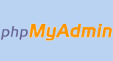
4.7.x (older versions available)

5.2.x 5.3.x 5.4.x 5.5.x 5.6.x 7.0.x 7.1.x 7.2.x

5.0.xx 5.1.x 5.5.x 5.7.x 10.x.x

11.6x.x 11.70.x 11.72.x
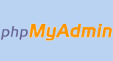
4.7.x (older versions available)


